JTV Live App
Sit back, get comfortable, and find just the right sparkle with our free JTV Live app. Thousands of jewelry and gemstones are within reach and at your convenience. We really think you'll love it and here's why:
- JTV Live makes it easier than ever to find extraordinary jewelry at extraordinary prices
- Enjoy EXCLUSIVE gemstone and jewelry making content
- Catch up on shows you've missed and recently aired products
- Watch at your own pace, when it's convenient for you
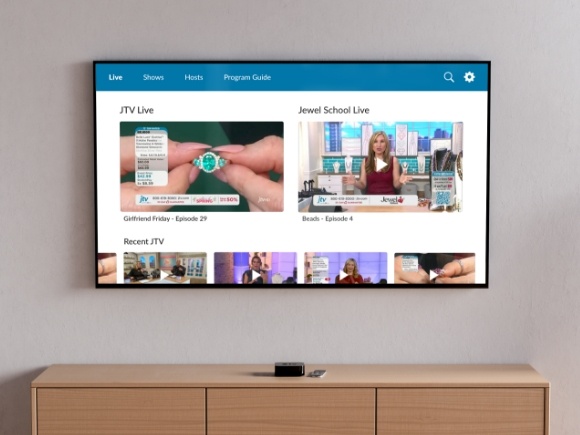
JTV Live Platforms and Setup
JTV Live is available on six streaming platforms: Apple TV, Amazon Fire, Roku, LG, Samsung and Android TV.
Apple TV
Apple TV is a digital media player and streaming device created by Apple Inc. Apple TV is designed to connect to your television and provides access to different streaming services, apps and digital content like JTV Live.
How to setup JTV Live on Apple TV:
- Launch Apple TV.
- Locate and open the app store app.
- Search the app store for JTV Live.
- Select the Get option on the app store page.
For more help with setting up Apple TV, click here.
Amazon Fire
Amazon Fire is a line of digital media players and streaming devices similar to Apple TV. Developed by Amazon, Amazon Fire devices connect to your TV and provide access to a wide range of digital entertainment and streaming services.
How to setup JTV Live on Amazon Fire:
- Search for JTV Live from the main menu on your Fire TV.
- To search by voice, use your Alexa voice remote and press the voice button.
- Once JTV Live is located, select Get or use the shopping cart icon to download.
Amazon offers more information on Amazon Fire here.
Roku
Roku is a brand of digital media players and smart TVs that allow users to stream digital content on their televisions. Roku devices provide a user-friendly interface for accessing various streaming channels and services.
How to setup JTV Live on Roku:
- Select the Home button on your Roku remote.
- Navigate to the "Streaming Channels" option in the Roku home menu. It may also be labeled as "Channel Store" or a similar term, depending on your Roku device model.
- In the channel store, search for JTV Live.
- On the app details page, look for an option that says "Add Channel" or "Install." Select this option to initiate the download and installation process.
- Navigate to the "My Channels" or "Apps" section on the home screen. Your newly installed JTV Live app should appear there. Highlight the app and press the OK or Select button to open and launch it.
For more information on setting up Roku devices, read here.
LG
LG is a brand of smart TVs, that offers a wide range of digital content and streaming services. LG's smart TVs come with an operating system called webOS, which provides a user-friendly interface and has popular streaming platforms.
How to setup JTV Live on LG:
- Press the "HOME" button on your LG TV remote to view its Home menu.
- Search for JTV Live
- Choose JTV Live for download (JTV Live can be searched at the top of the screen)
- Once on the app's page, select "Install"
More information here on using LG TVs.
Samsung
Samsung can stream JTV Live through its smart TVs. Samsung's smart TVs use the Tizen operating system, which gives a helpful interface and offers popular streaming platforms.
How to setup JTV Live on Samsung:
- Locate the JTV Live app available for Samsung Smart TVs.
- Download and install the app from the Samsung Smart Hub or the app store on your TV.
- Launch the app, log in with your JTV account credentials (if required), and you should be able to access JTV's live stream directly.
Learn about streaming on Samsung, here.
Android
Android TV’s streaming ability is available through its different devices, including smart TVs and media players. With a focus on simplicity and ease of use, Android TV is a convenient platform for watching JTV Live.
How to setup JTV Live on Android TV devices:
- Find the JTV Live app in the Google Play store on your Android TV.
- On the app's page, use the "Install" button to download it onto your TV.
- Look for the JTV app in the app store and download it onto your TV.
- Navigate to the home screen or the Apps section of your TV. Look for the JTV app among the installed apps and launch it.
Learn more about Android TV.




